Well, here we are at Schoolism Painting in Painter Lesson 5, where we take a line drawing, and can color the lines, make shapes, fill with a gradient, and color them in. Now we were supposed to do this assignment using the drawing from Assignment 2, which for me was a St Bernard puppy with pigeon wings, drawn to paint fur and feathers.
Now this would be great except that, I drew the puppy looking at it stomach, meaning we see white fur on the belly, legs, feet, and much of the face, and most of the rest of the fur we see is black (the ears and facial mask)... all that lovely red St Bernard fur is hidden from view, and the pigeon wings are tones of white and grey. The only thing colored was the kong I put in her mouth.
But what the heck, I can work around that, can't I? I decided to go for a stuffed animal sort of dog, and why not? Well, I tell you why not: I ended up with THIS horrendous painting!
OK, now that I have shocked your color senses, we'll take a look at the "however did we get there?". First I needed to make a line drawing from the greytone painting I had made of my puppy angel.
I started by opening up the painting in Painter:
And then I opened up the sketch, to get a line drawing basis:
I toned down the image brightness on the painting so I could see the lines, and copied the sketch lines on top of the painting, and added a layer on top of them in order to do my ink lines on it:
I chose the Bamboo Pen brush to make the clean black lines, thick enough that I would be able to color the actual lines in this assignment:
A couple close-ups of drawing the "ink" lines with the Bamboo Brush:
Lines all inked in:
I inserted a white-filled layer between my sketch/painting layers and the ink line layer (to block them from view), after which I dropped the layers:
I selected the lines using "Select-Auto Select-Image Luminance", copied and pasted, which gave me a new transparent layer with only the ink lines:
Then I began drawing shapes following the line drawing. At first I used the pen, and ended up with these dots that you can adjust the curves with, using little handles:
Turns out I am really bad at that, so I used the shape tool that just auto-traces as you move your cursor along the line, much like using the "select-lasso tool", except that it creates vector shapes. This was much easier, and I drew around the various shapes in my doggy: the body, the head, the legs, the ball, the wings. I made them as though they were separate pieces of paper that I would glue together to create my dog (ie I made the wings continue behind the body, rather than along the edge of the body).
Each shape automatically made its own shape layer, which I named so I could find where I was at:
Under Shape Attributes, I clicked "off" the stroke function (=no outline on the shape), and clicked "on" the fill function (filling with a flat grey tone) shape by shape, until the whole doggy was a collage of grey shapes on layers beneath the line layer:
When that was completed, I went to my line layer and started coloring in the black "ink line" itself using the airbrush. This was before I had my brilliant "let's make it a toy doggy with colors" idea, so I started off using a rust red where the dog's fur would be red:
And kept coloring in the other lines as per the colors I planned to put on the shapes: blue for the kong, various off-white/grey/blue/tan colors for around the fur, pink for the gums and tongue:
Blues for the wings:
Until I'd colored in all the lines everywhere:
Then I started filling the shapes with a spherical sepia gradient, to put highlights on where the light would fall on each form to create a 3D effect. You can see I was having issues at the start trying to get it right on the ear. If you make a rectangle, supposedly it should fill in just the shape, but the gradient scaled to the rectangle. It didn't work, but filled in the whole rectangle instead. When I clicked on the shape again, instead of refilling it correctly, it started making weird effects of balls, different colored dark spheres etc. Delete and started over!:
So I learned just to click once, on the spot I wanted the highlight of my sepia gradient to appear. Note that to fill the shapes like this, you must commit them to a layer (then they are pixels and no longer vector shapes):
Til I had the whole doggy filled in with sepia gradients. You can see a white spot by the back of her neck where I unsuccessfully tried to adjust the shape while it was a vector form, using the little handles on the points, and ended up with a wonky dip on the other side of the point from where I was trying to round it out. Also the far left front leg is not meeting the body properly:
Here I have adjusted the fit between the body layer and the front leg layer (putting the correct one on top), and used the airbrush to eyedropper the sepia tone on the back of her neck and fill in the missing white spot. And that is when I took a look at all that blue and greyish colored lines and realized I'd be painting grey, white, offwhite and more grey, with the exception of the kong and a wee bit of colour on her back:
So, that is where I got at the end of my first day. The next day I went a-googling and found my "furry puppy toy in bright colors" reference:
And started coloring in the shapes using Painter airbrush brush:
I started coloring in the kong, but there were so many layers that the computer was horribly slow:
So I flattened all the shapes into one by making a "group" of them, and then collapsing the group. So then I had just the original line drawing for background layer, the "shapes" layer, and the transparent layer with just the lines: 3 layers in all:
You can just see me continuing to color, rather garishly:
At this point I could see that I needed to adjust some of the lines better:
Here you can see I've used the airbrush on the lines to make them stand out better against the colors of the dog:
And finally, I used the eraser tool to clean up the overspray around the shapes:
So there you go: the final horrid garish drawing:
I considered it bad enough I didn't continue to fix the details, the textures, or the background. But decided to pick a line drawing I had done previously, that was more in line with the somewhat flat cartoonish line drawing character that our teacher, Ryan Wood, chose for his tutorial, and completely redo the assignment.
Look to the next post to see the continuing saga of Assignment 5 in Painting in Painter: Take TWO!
skip to main |
skip to sidebar
Blog Archive
-
▼
2011
-
▼
May
- Nike SB Stefan Janoski Woodgrain
- Random Pic of the Day: Tyson
- Music Monday: Sugar Hill Gang "Apache" (Jump On It)
- Random Pic of the Day
- UPDATED!! Emma Watson shows off her figure in a sp...
- Katrina Kaif Pictures In Transparent White Saree
- Emma Watson spotted with co-star Johnny Simmons at...
- Emma Watson meeting young fan candid and leaving s...
- Fred Perry x Master-Piece Bags Colab (7 Pics)
- Random Pic of the Day: Hands
- New On Set Video of Emma Watson filming Perks of B...
- Emma Watson Italian Vanity Fair interview/ Perks o...
- SUPER Eyewear
- Random Pic of the Day: Fly Away
- Bollywood Actress Malaika Arora Picture In Super S...
- Amazing paintings of Emma Watson by Mark Demsteader
- Vans x Supreme Colab
- Random Pic of the Day: War Zippos
- The Moustache Grower's Guide
- Random Pic of the Day: Top Secret
- More Emma Watson candids at the movies and theater
- Empire Magazine Scans/Emma Watson on cover with co...
- Music Monday: Dexy's Midnight Runners "Come On Eil...
- Random Pic of the Day: Bikini Flowers
- Katrina Kaif Stylish Outfits In Mere Brother Ki Du...
- UPDATED!!!! Emma Watson heading to gym in Pittsbur...
- Bollywood Actress Deepika Padukone Clothes OR No Bra
- UPDATED!!!! New candid of Emma Watson signing auto...
- UPDATED!! Emma Watson on set of Perks of Being a W...
- Random Pic of the Day: Jump In
- Random Pic of the Day: No Fear
- Ezra Miller joins Emma Watson in Perks of Being a ...
- Perks of Being a Wallflower filming updates
- Random Pic of the Day: Storm Trooper
- Another Random Pic of the Day: Launch
- updated -Emma Watson and Johnny Simmons walk in th...
- Random Pic of the Day: Taste the Rainbow
- Art By Mike Maxwell (20 Pics)
- UPDATED!! Massive amount of Emma candids 5/14-5/15...
- Music Monday: Jimi Hendrix "Killing Floor"
- Random Pic of the Day: Well Video of the Day
- Random Pic of the Day: Mushies
- Nike Air Max Light
- Random Pic of the Day: Legs
- More Emma Watson Lancome photos and new interview
- Katrina Kaif Pictures And Images In Gorgious Clothes
- Mini Mogul Emma Watson wants to start eco-friendly...
- Perks of Being a Wallflower update
- Emma Watson Lancome speech on video and new photo
- More Emma Watson and Lancome news/ US Vogue news
- Woodsman Axe Coffee Table
- Birdman Buys Maybach Exelero For $8 Million (25 P...
- Random Pic of the Day: Here Kitty Kitty
- Anushka Sharma Hot Clothes Photoshoot
- Emma Watson Leaving hotel in Paris
- Mustache Cufflinks
- Random Pic of the Day: Booty
- Emma Watson Lancome Party Photos
- Emma Watson is in Paris for a Lancome event today
- No title
- Music Monday: Tyler The Creator "Yonkers"
- Random pic of the Day: Kelly Kapowski
- Emma Watson is nominated for MTV Movie Awards
- Schoolism Assignment 5 part two: Tortue des Bois
- Schoolism Assignment 5 part one: You Can't Win Em ...
- art girl
- Another Random Pic of the Day
- Random Pic of the Day: Pow!
- Bollywood Actress Katrina Kaif Without Clothes Photos
- Bollywood Actress Without Clothes Photos
- Random Pic of the Day: Busted
- The Santa Monica House
- Kajal Agarwal In Hot Wet Bikini Or Simpy Without C...
- Shahrukh Khan In IPL 2011 Season 4 Exclusive Cloth...
- Kareena Kapoor In Red Costume and Hot Clothes Photo
- Katrina, Hrithik, Farhan, Abhay, Ariadna!!! They a...
- bollywood wallpapers actresses
- bollywood movies wallpapers
- bollywood actress wallpapers
- latest bollywood wallpapers
- bollywood actress wallpapers
- bollywood mobile wallpaper
- Bollywood wallpapers free
- Free bollywood wallpapers
- Free bollywood wallpaper
- Bollywood wallpapers gallery
- bollywood wallpaper
- bollywood wallpaper
- Hot Hollywood Bollywood Celebrities Wallpapers
- salman khan asin ready movie wallpapers7
- salman khan asin ready movie wallpapers6
- Asin and Salmankhan in Hindi Movie Ready Wallpaper
- Ready Movie Wallpapers Salman Khan Asin 2
- ready movie asin stills
- Emma Watson Named Best Dressed Woman in the World
- Asics x Ronnie Fieg Colab
- Random Pic of the Day: Gas Masks
- Bollywood Actress Deepika Padukone Bra Pics Ever Seen
- Bollywood Actress Deepika Padukone Without Any Cl...
- Music Monday: Lionel Richie "Hello"
-
▼
May





































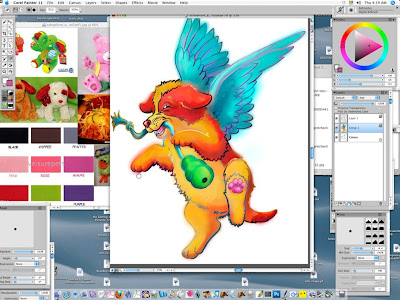

No comments:
Post a Comment